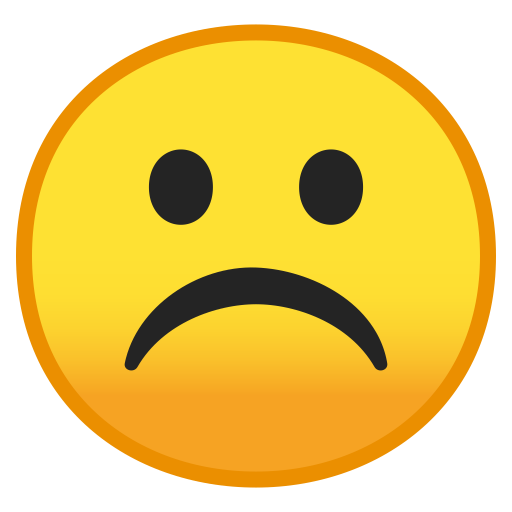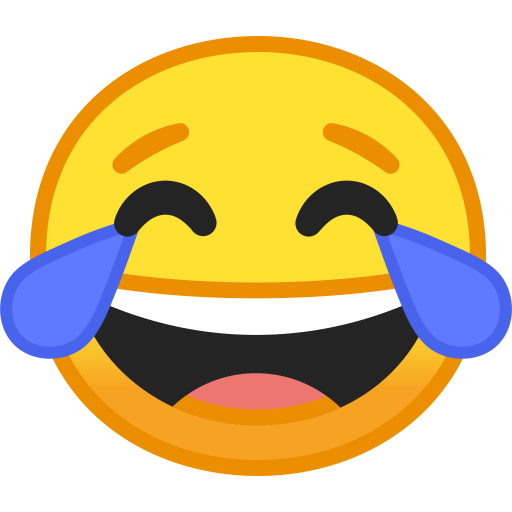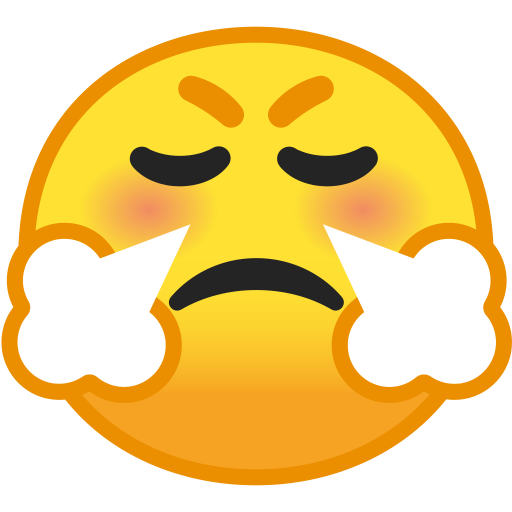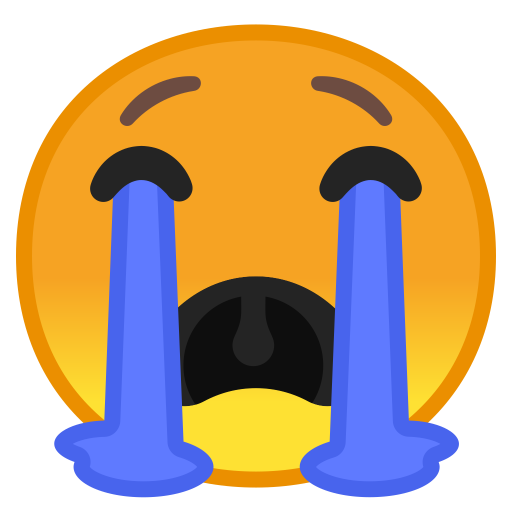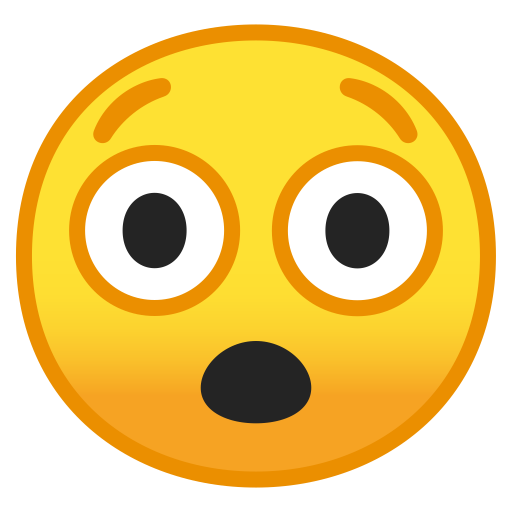This age-old trick to dry your iPhone actually doesn't work
Here's what to do and what not to do if your iPhone gets wet.

Whether you know you dropped your iPhone into water or you were just dancing in the rain with it, there is nothing worse than a liquid detection alert.
Sure, Apple's (AAPL) iPhones have been water resistant for several generations, with the latest 15, 15 Plus, 15 Pro, and 15 Pro Max meeting IP68 standards, meaning the phones can handle a maximum of six meters for 30 minutes. Still, when too much water gets in, it can spell trouble and trigger a liquid detection alert.
Related: Yes, you can try a Vision Pro at an Apple Store — here’s how
Now, Apple has updated its support page on Liquid Detection and what to do, along with what not to do, when this occurs. MacWorld first spotted the update, which went live on January 2, 2024.
For as long as there have been phones, it’s been thought to place a water-damaged device into a bag or container of rice. It was thought to help speed up the drying process, but Apple is now saying not to do that.
Writing on the support page: “Don’t put your iPhone in a bag of rice. Doing so could allow small particles of rice to damage your iPhone.” This essentially warns against the commonly used practice and potentially hints that a piece of rice, or a chip of a piece, could damage your iPhone externally or, worse, get lodged inside.
Alongside avoiding rice, Apple also notes:
- Don’t dry your iPhone using an external heat source or compressed air.
- Don't insert a foreign object, such as a cotton swab or a paper towel, into the connector.
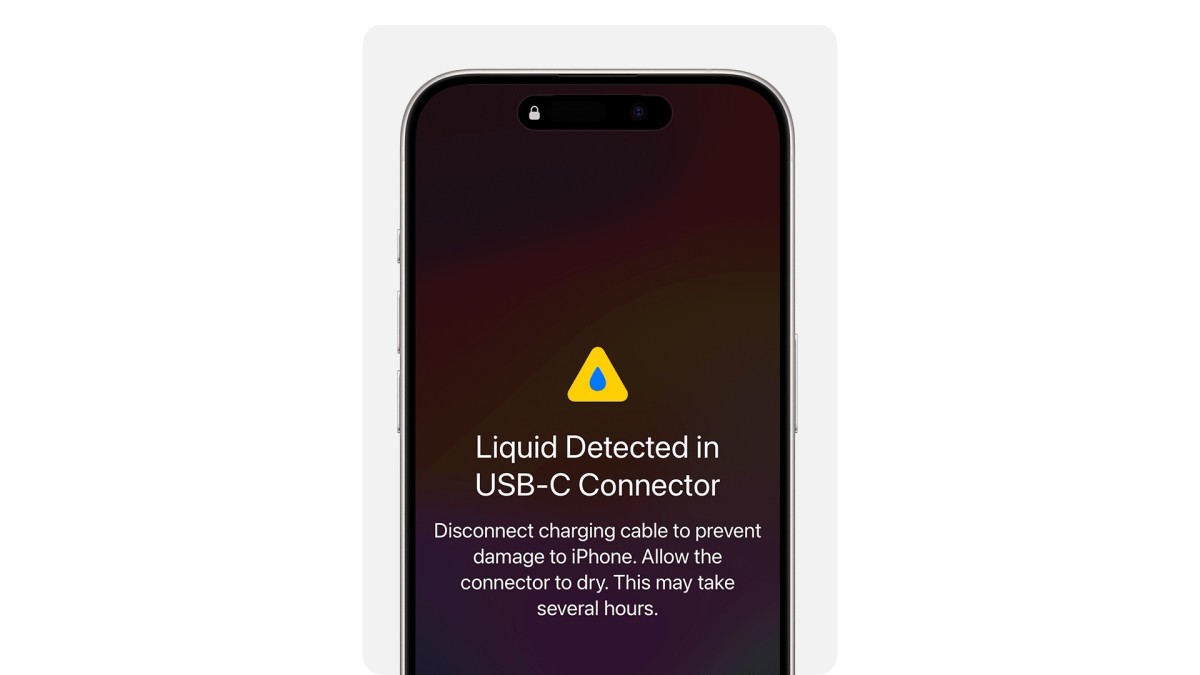
Apple
So don’t try to dry it with a hairdryer; place it in a microwave or oven, or stick anything inside the Lightning or USB-C cable into the port. You can, however, use Apple's recommended steps:
- Tap your iPhone gently against your hand with the connector facing down to remove excess liquid. Leave your iPhone in a dry area with some airflow.
- After at least 30 minutes, try charging with a Lightning or USB-C cable or connecting an accessory.
- If you see the alert again, there is still liquid in the connector or under the pins of your cable. Leave your iPhone in a dry area with some airflow for up to a day. You can try again to charge or connect an accessory throughout this period. It might take up to 24 hours to fully dry.
- If your phone has dried out but still isn't charging, unplug the cable from the adapter and unplug the adapter from the wall (if possible) and then connect them again.
It’s mostly a waiting game, but Apple notes you can also try tapping the iPhone with the port facing down to try and move the water out. If you go this route, you’ll hopefully see your iPhone's Liquid Detection flash screen disappear and can return to normal usage—just be careful around water.
If the aforementioned waiting and drying doesn’t work, the best bet might be to take it to an Apple Store and look at your replacement options. With AppleCare+, you get unlimited accidental damage replacements, which means you can get a new iPhone if you spill a glass of water or beer on yours. It’ll just cost a one-time $99 payment each time.
You can see Apple’s “If you see a liquid-detection alert on your iPhone” support page here.
Related: Veteran fund manager picks favorite stocks for 2024
What's Your Reaction?