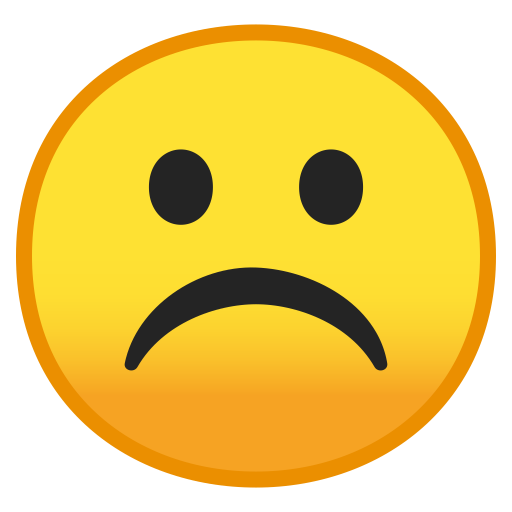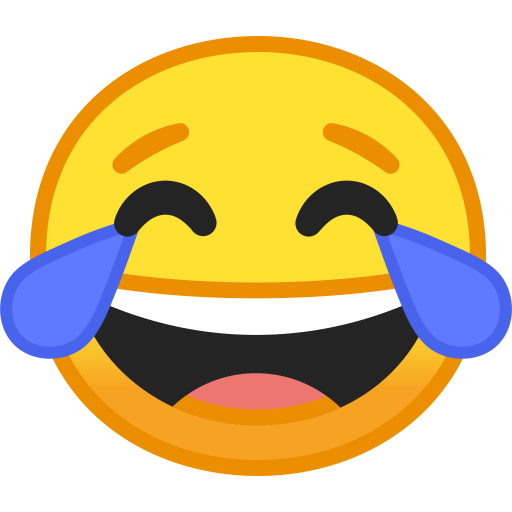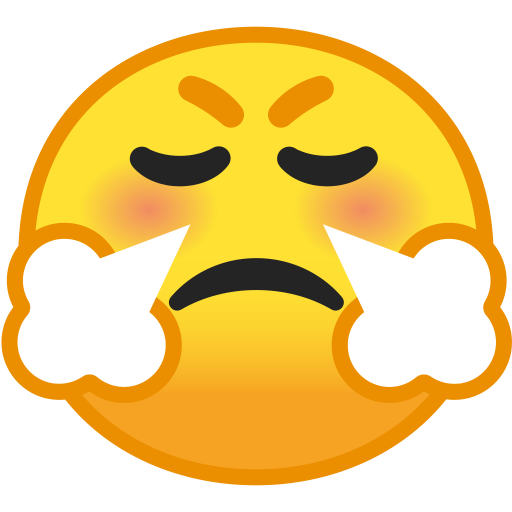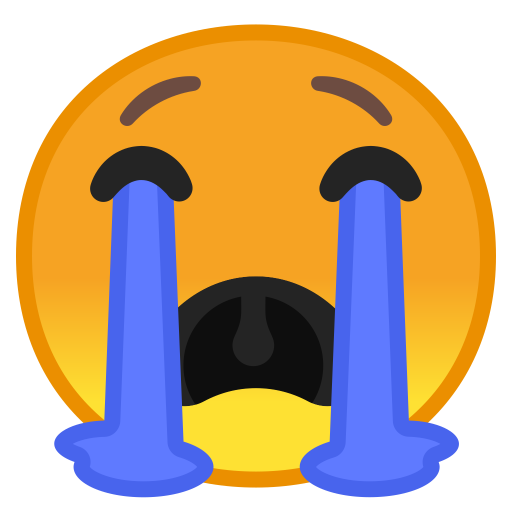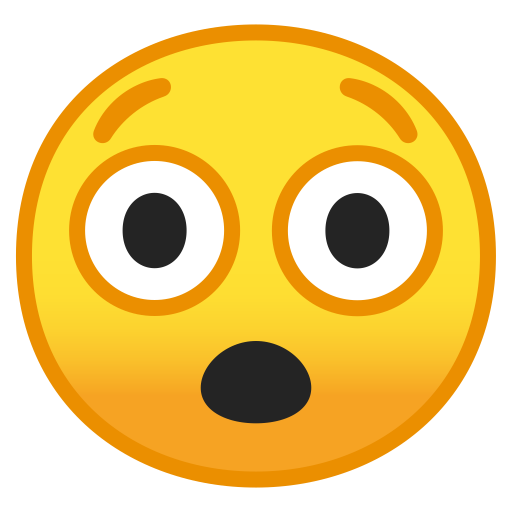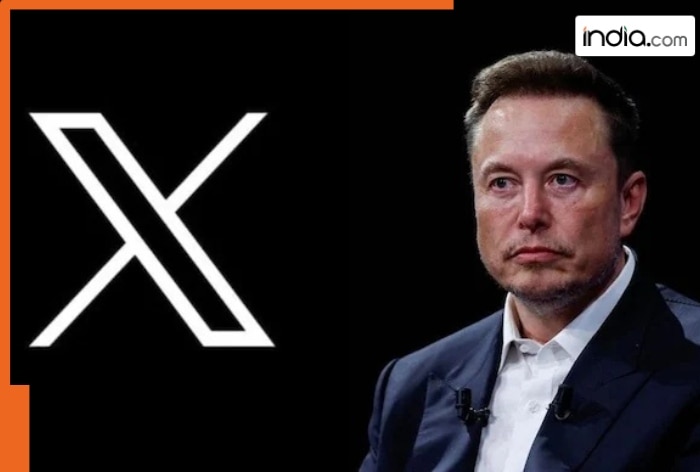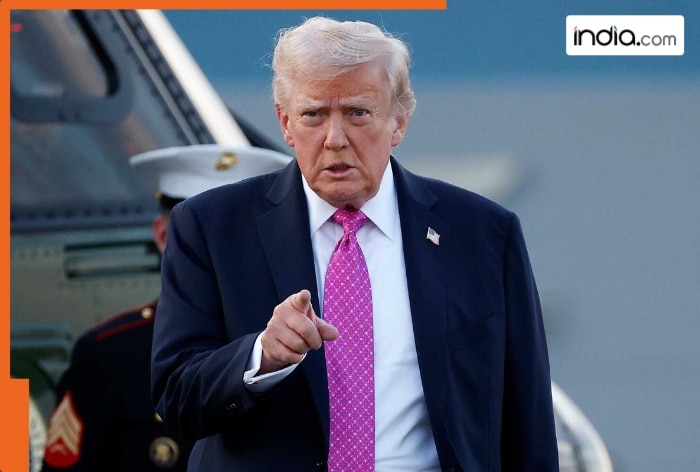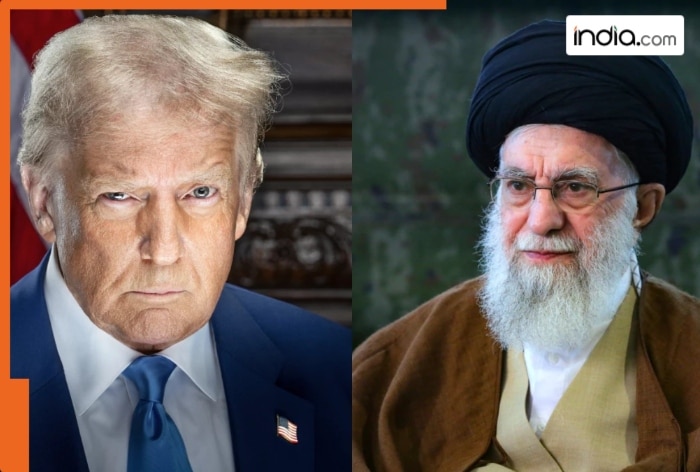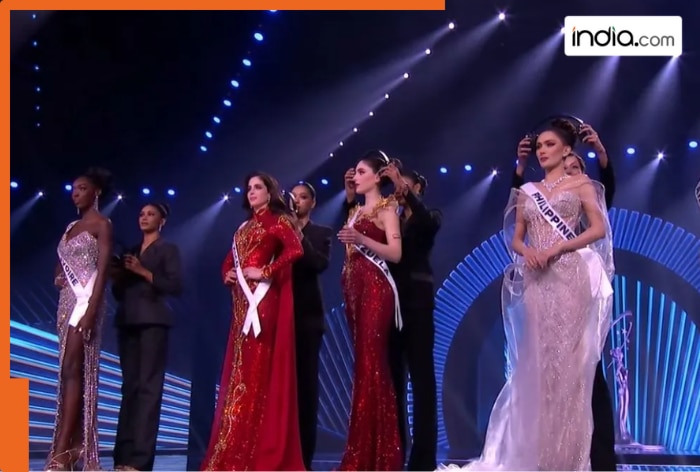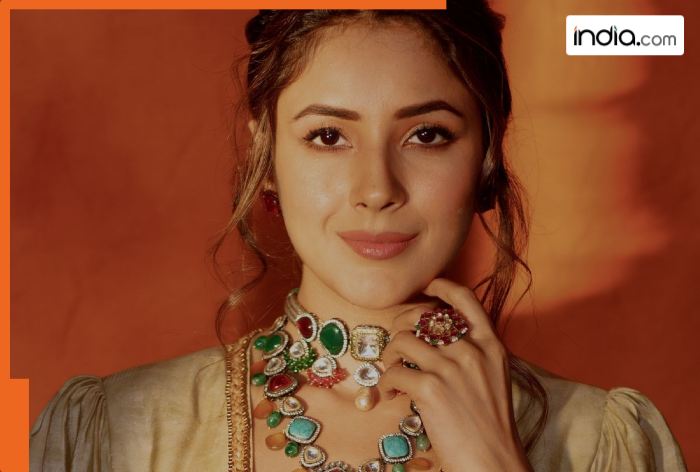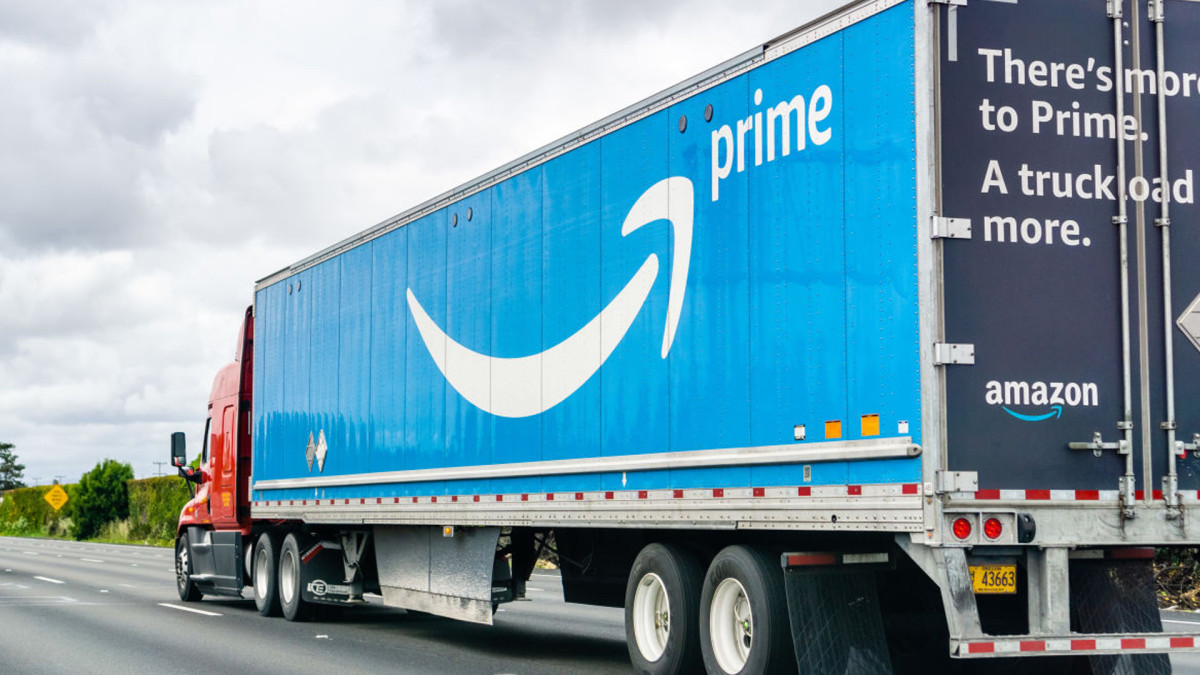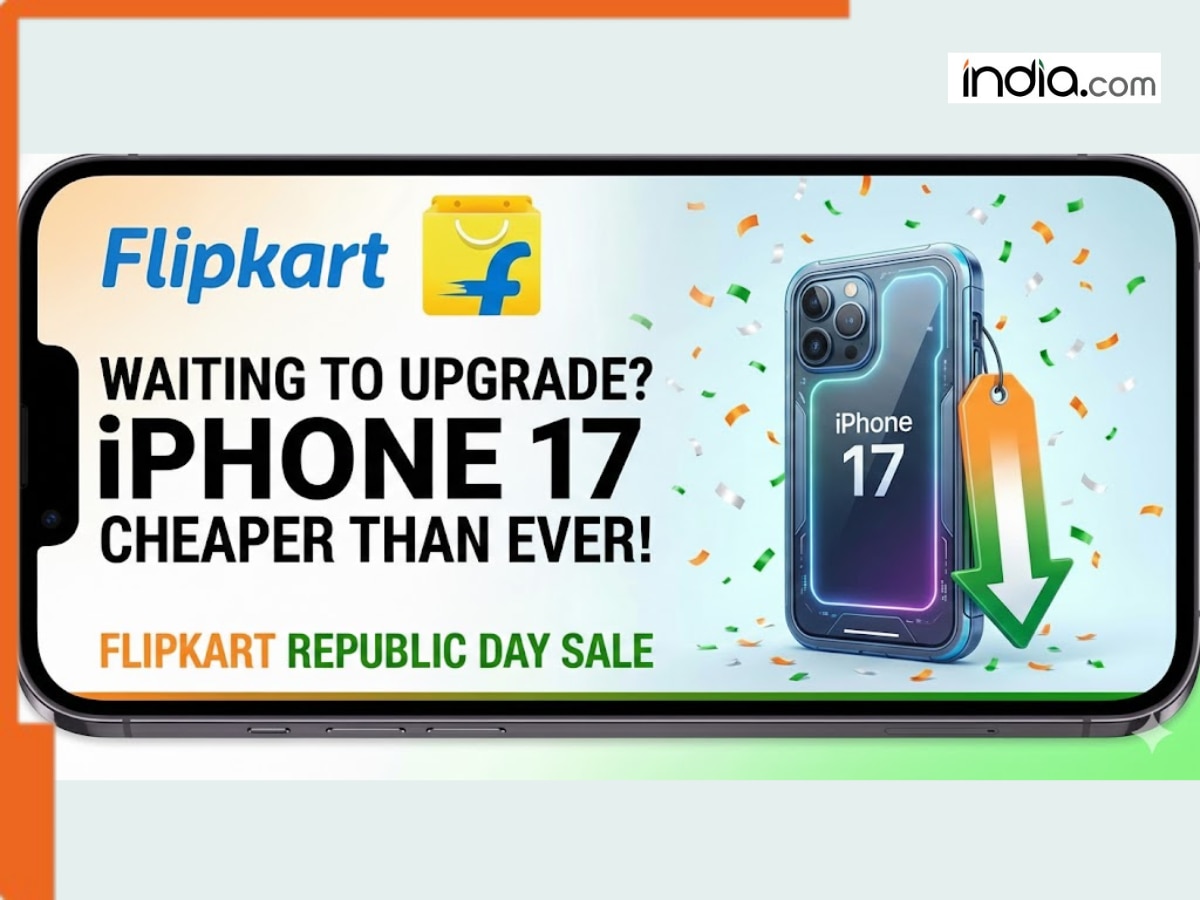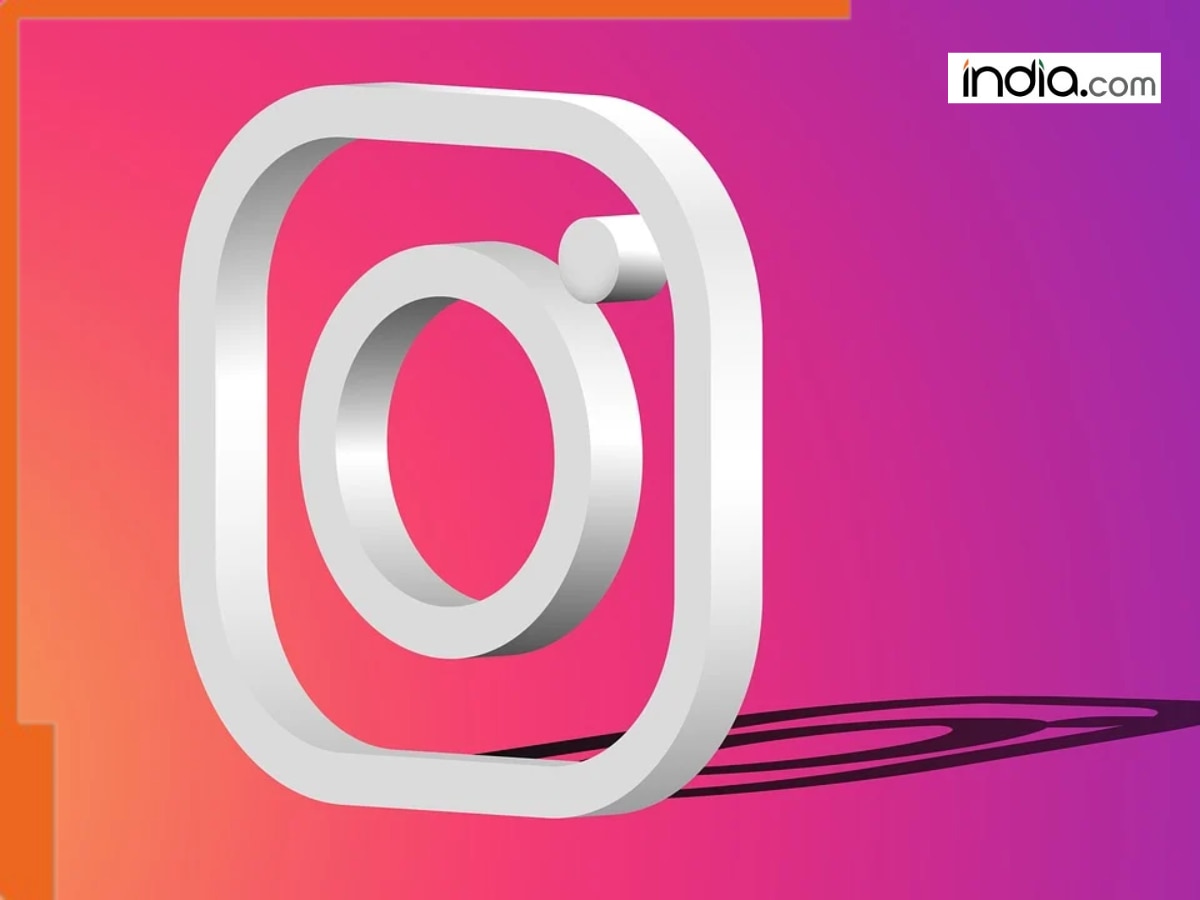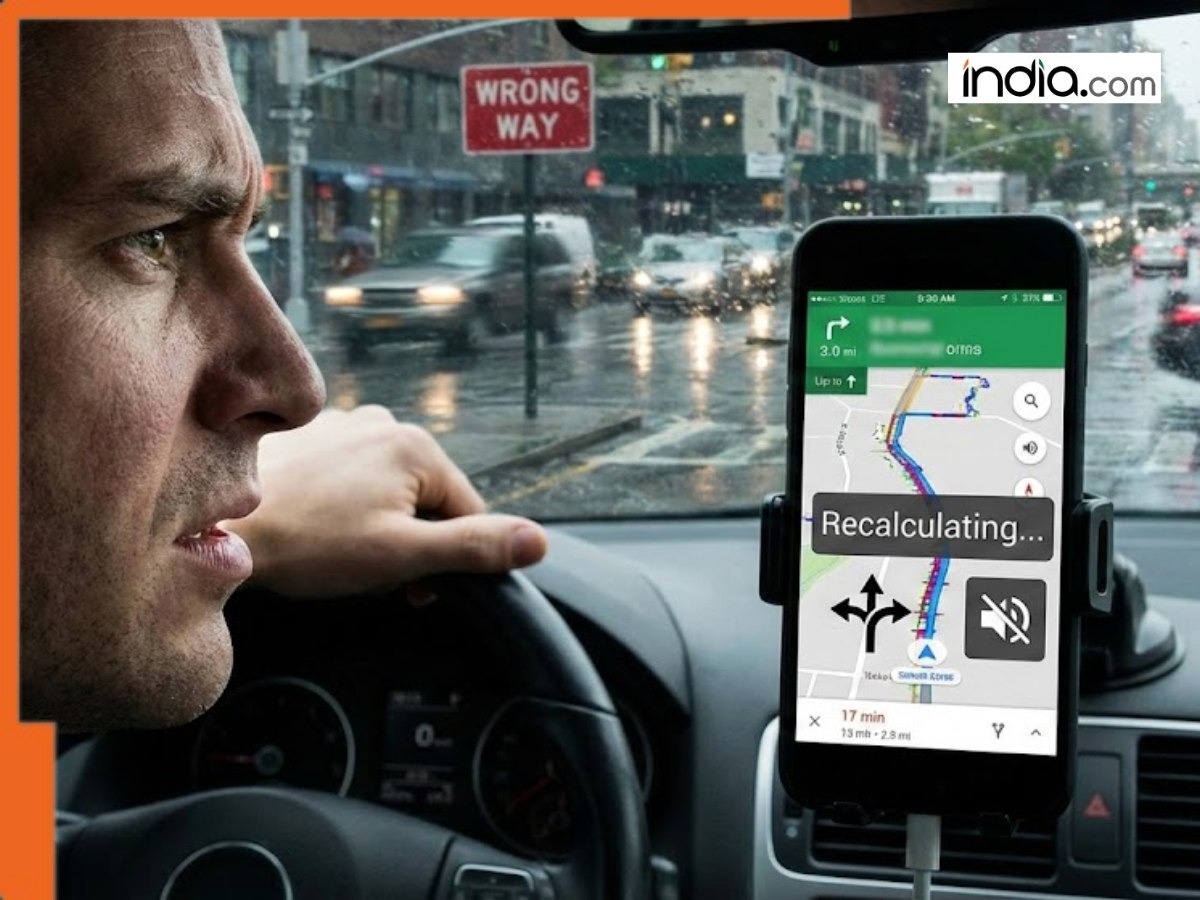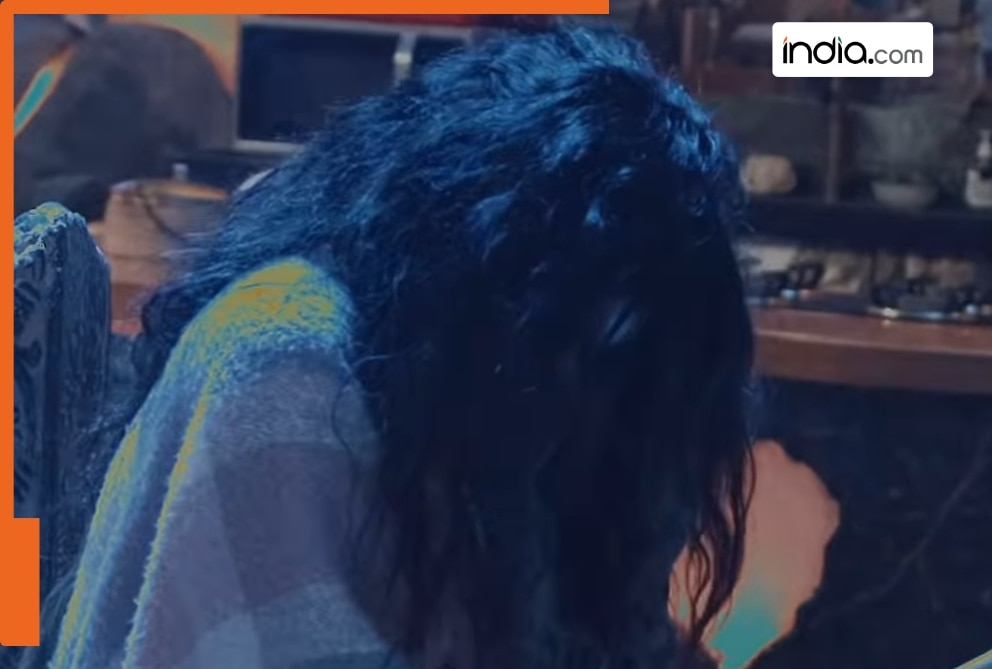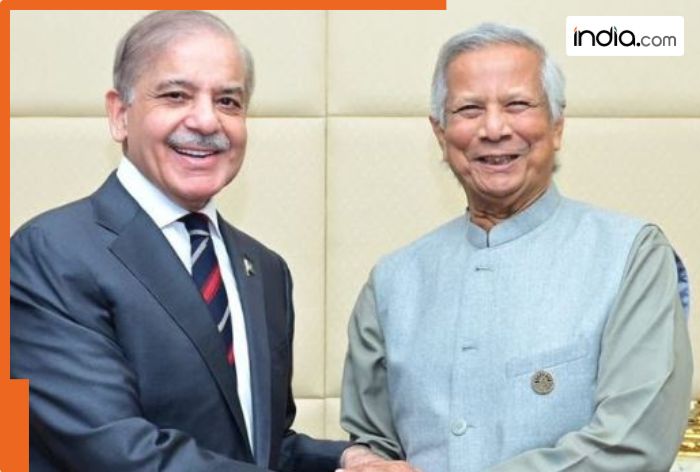Apple Maps keeps a record of your visits – Here’s how to Turn Off Tracking
Apple Maps tracks the places you visit via its Visited Places feature. Follow this guide to turn off tracking, clear location history, and safeguard your iPhone privacy in a few simple steps.
It turns out that Apple Maps has been keeping track of everywhere you go. In some iPhone and Mac settings, there is a list called “Visited Places” (sometimes it’s called “Significant Locations”) that keeps an automatically-generated history of your locations.
You might have already heard rumors or warnings that Apple Maps keeps track of where you go.
Apple says that their tracking feature was added with recent iOS updates, the latest being 26. Apple Maps uses this feature to allow users to more easily navigaate to places they frequently visit and share locations with friends, but there’s been some blowback from customers about it being automatically turned on and recording your locations.
The Feature Automatically Tracks Locations
In your settings, there is a feature called Visited Places that’s essentially an automatically-generated and updatable list of the places you go most frequently. Apple claims that it is “end-to-end encrypted” and kept only on your devices and isn’t shared with anyone, not even Apple, without your permission.
While it is possible to use this feature to quickly see your favorite places, or most-frequent destinations, and even organize them or make notes on them, most people aren’t comfortable with a history of their locations being recorded and stored, even automatically, even if it is encrypted.
Stop Apple Maps From Tracking You on Your iPhone
If you don’t want Apple Maps to continue to track your location history and make a note of the places you visit, and you want to clear your history, it’s a simple matter, and can be accomplished without downloading anything by following the below instructions. We’ll show you how to completely disable the tracking feature and stop Apple Maps from recording new places:
1. Open the Settings app on your iPhone.
2. Scroll down and tap on Apps, then Maps.
3. Tap on Location.
4. Scroll all the way down to the bottom and tap on “Visited Places”.
5. Toggle the switch next to “Visited Places” to the off position.
The toggle switch should now be in the off position. Apple Maps will stop tracking your locations and recording the new places you visit right away.
If you’d like to delete your current history:
1. Open Apple Maps on your iPhone.
2. Tap Places, then click “Visited Places”.
3. Scroll to the bottom of the list and tap “Clear History”.
4. Tap “Clear All” to confirm.
The active tracking feature will be disabled, as well as any history of previous locations.
What's Your Reaction?