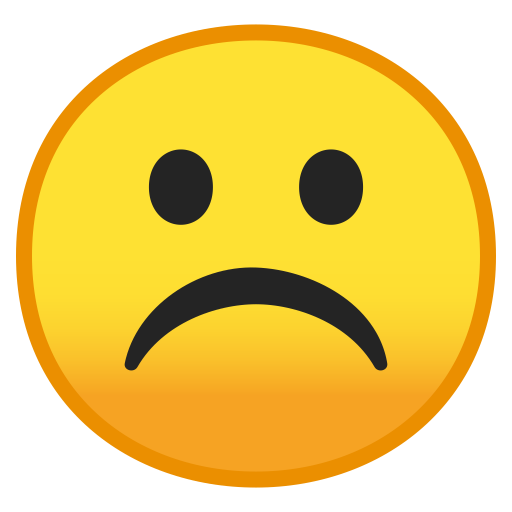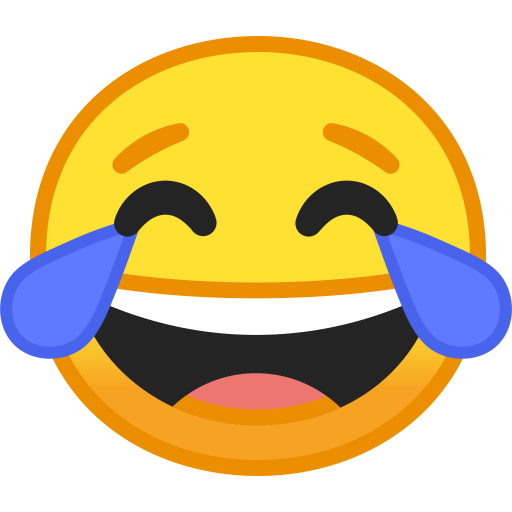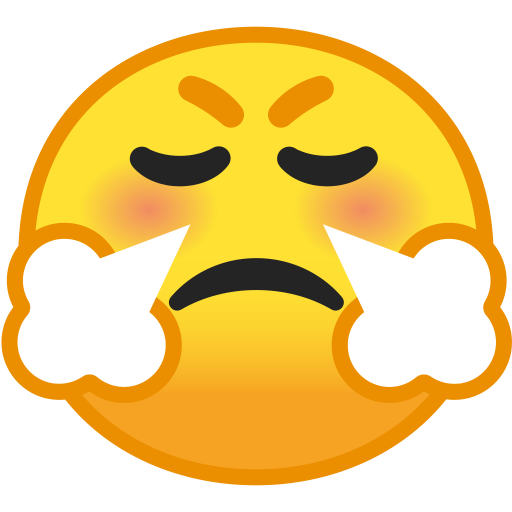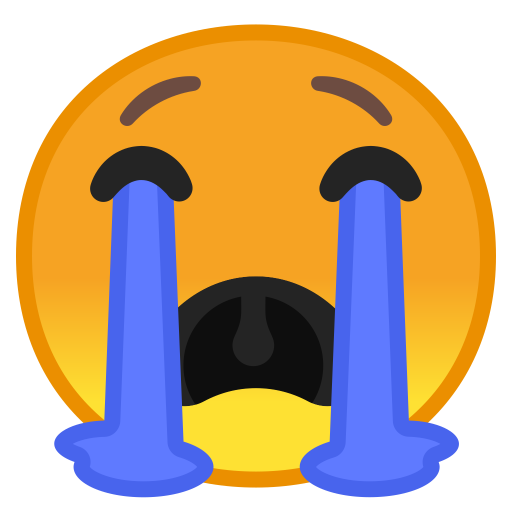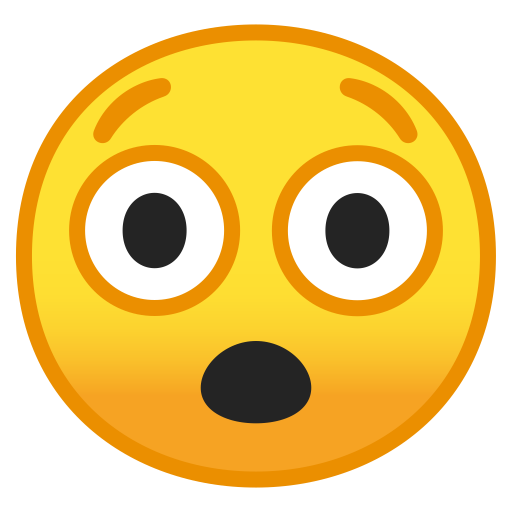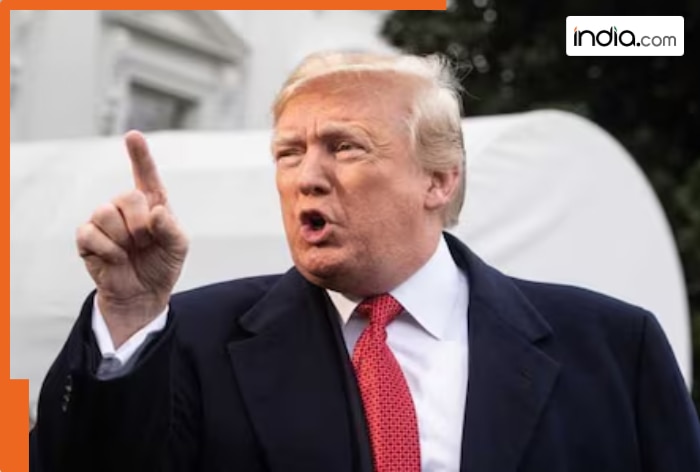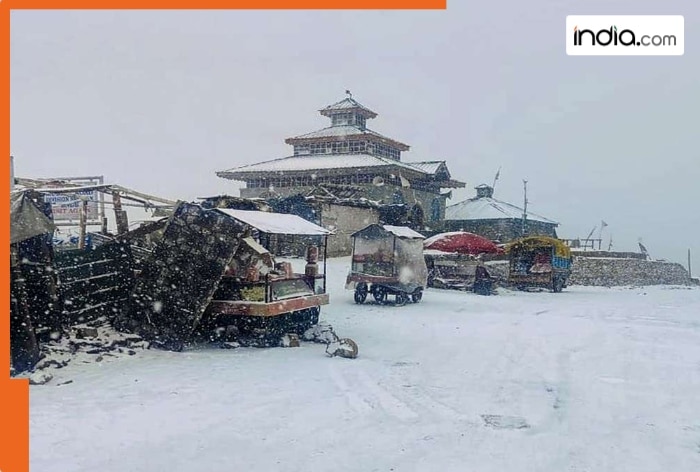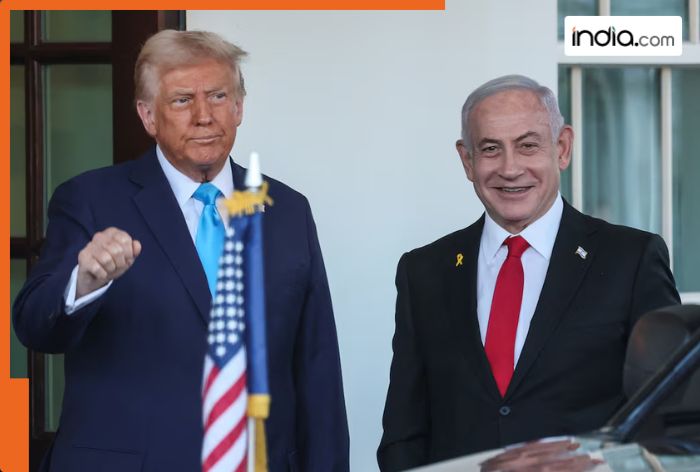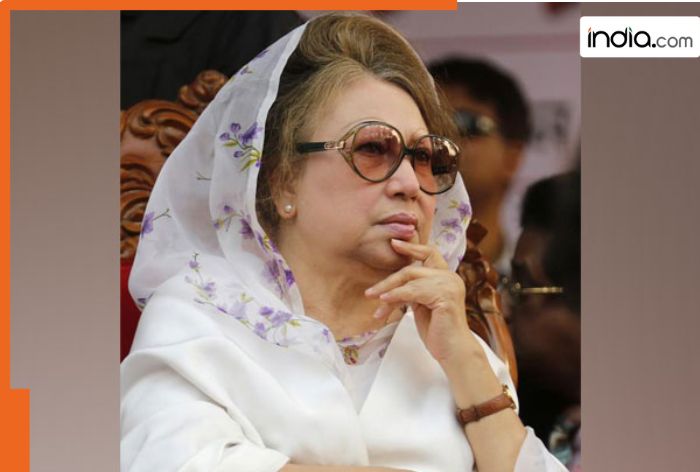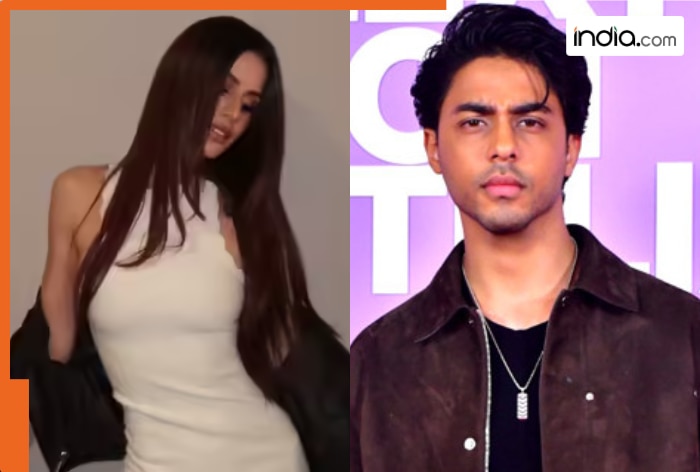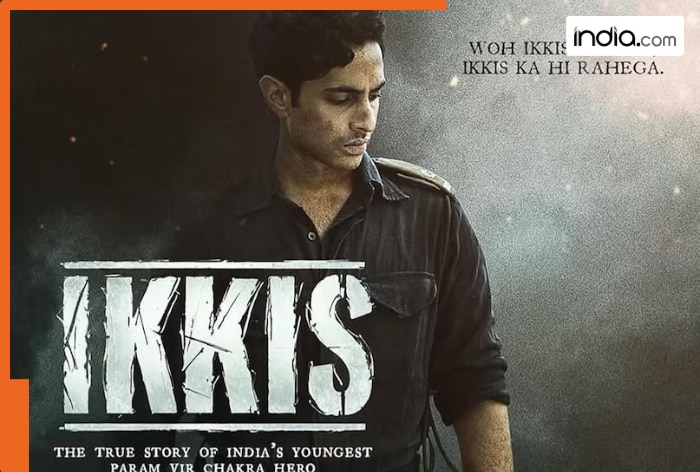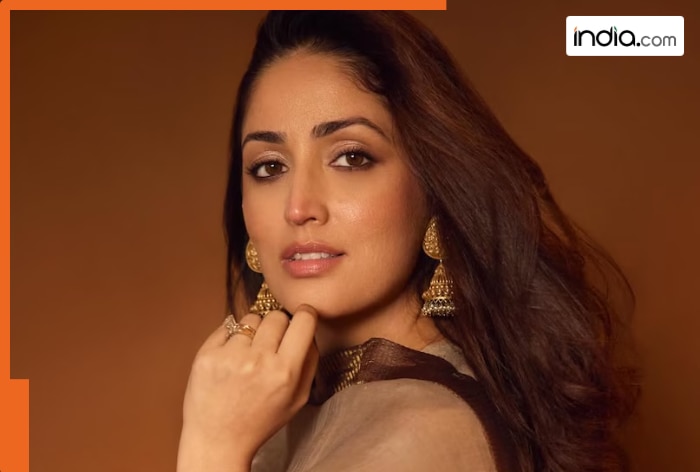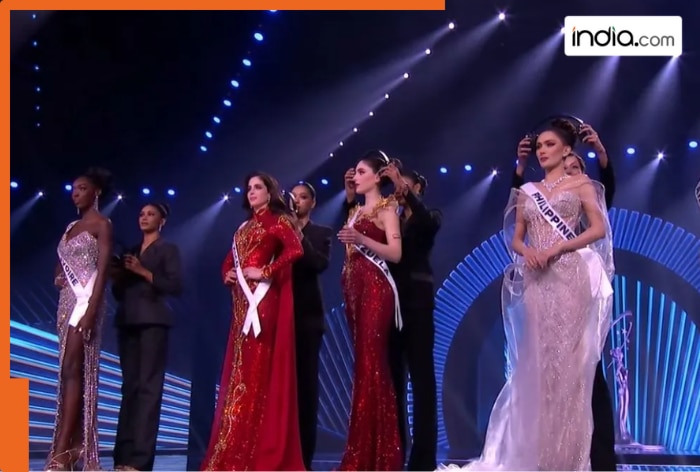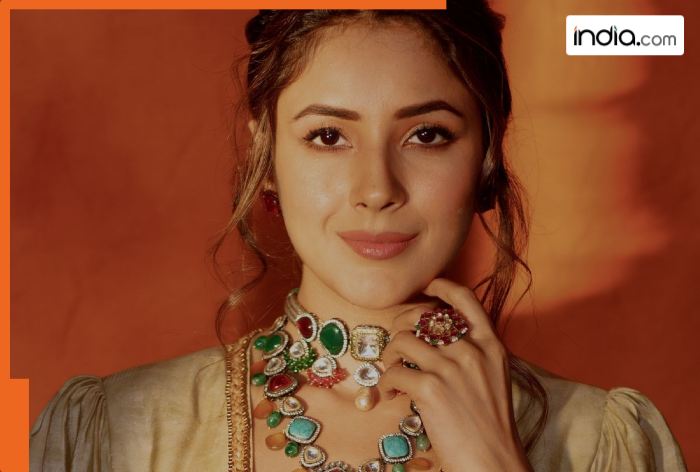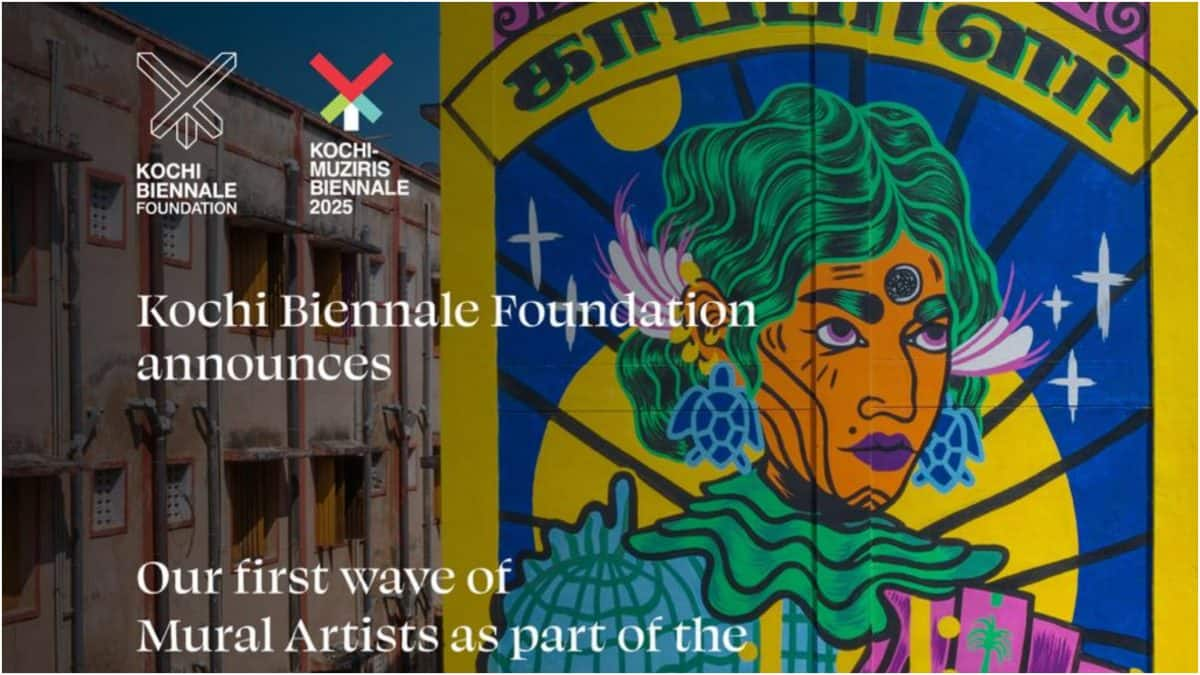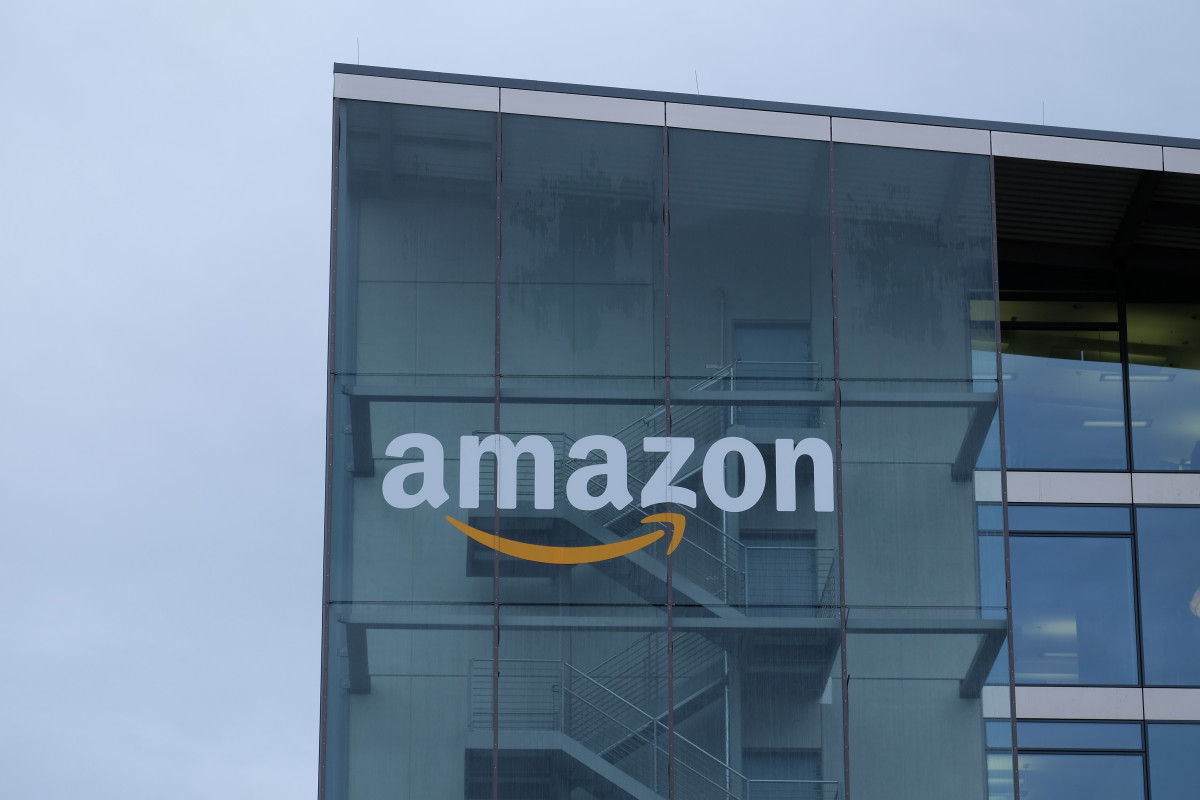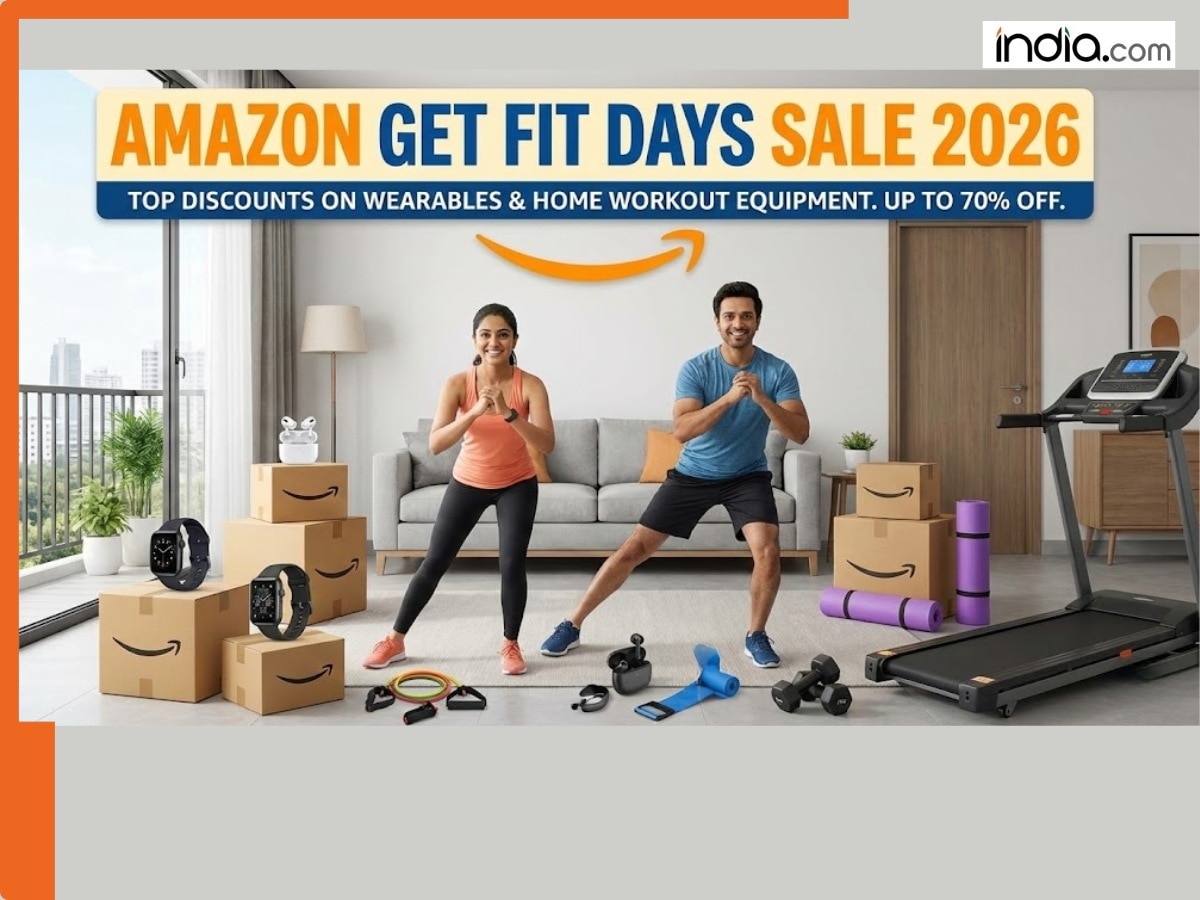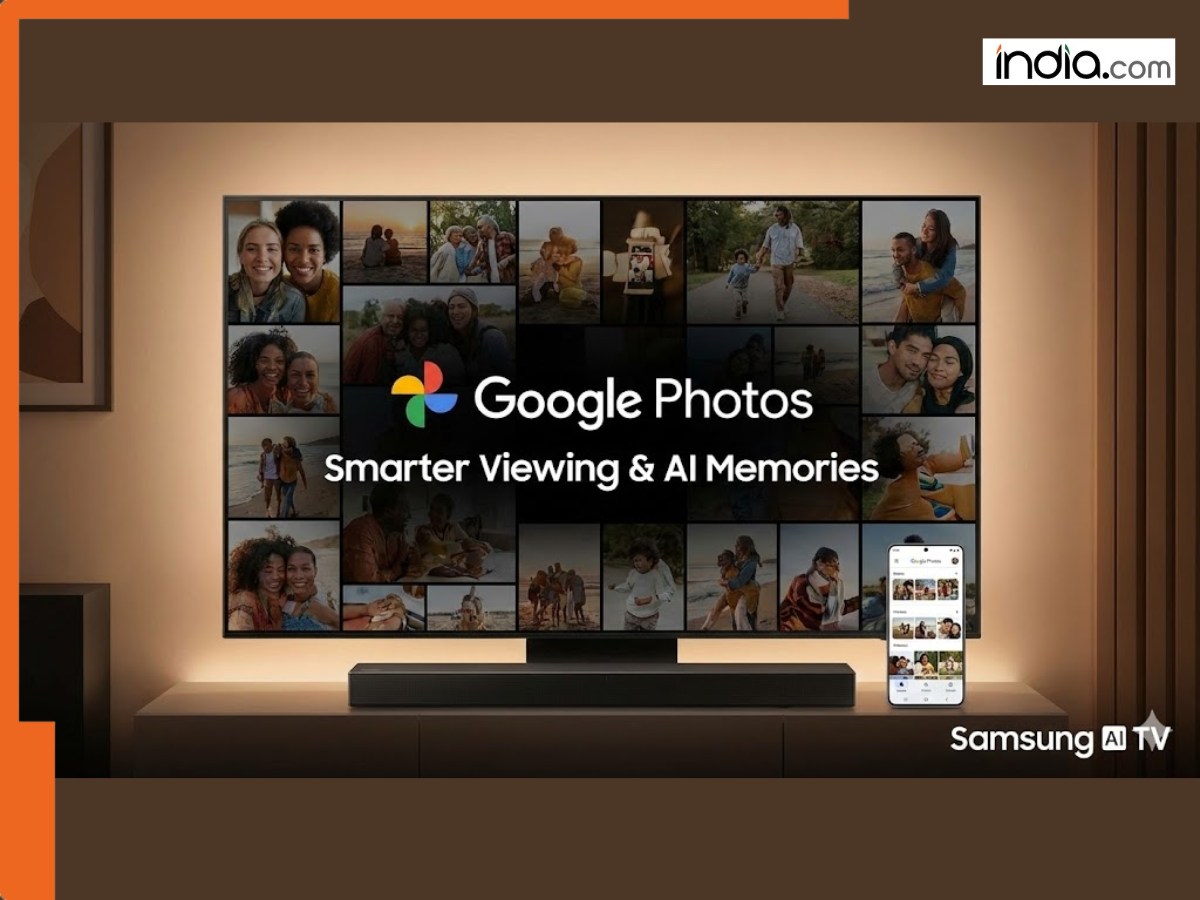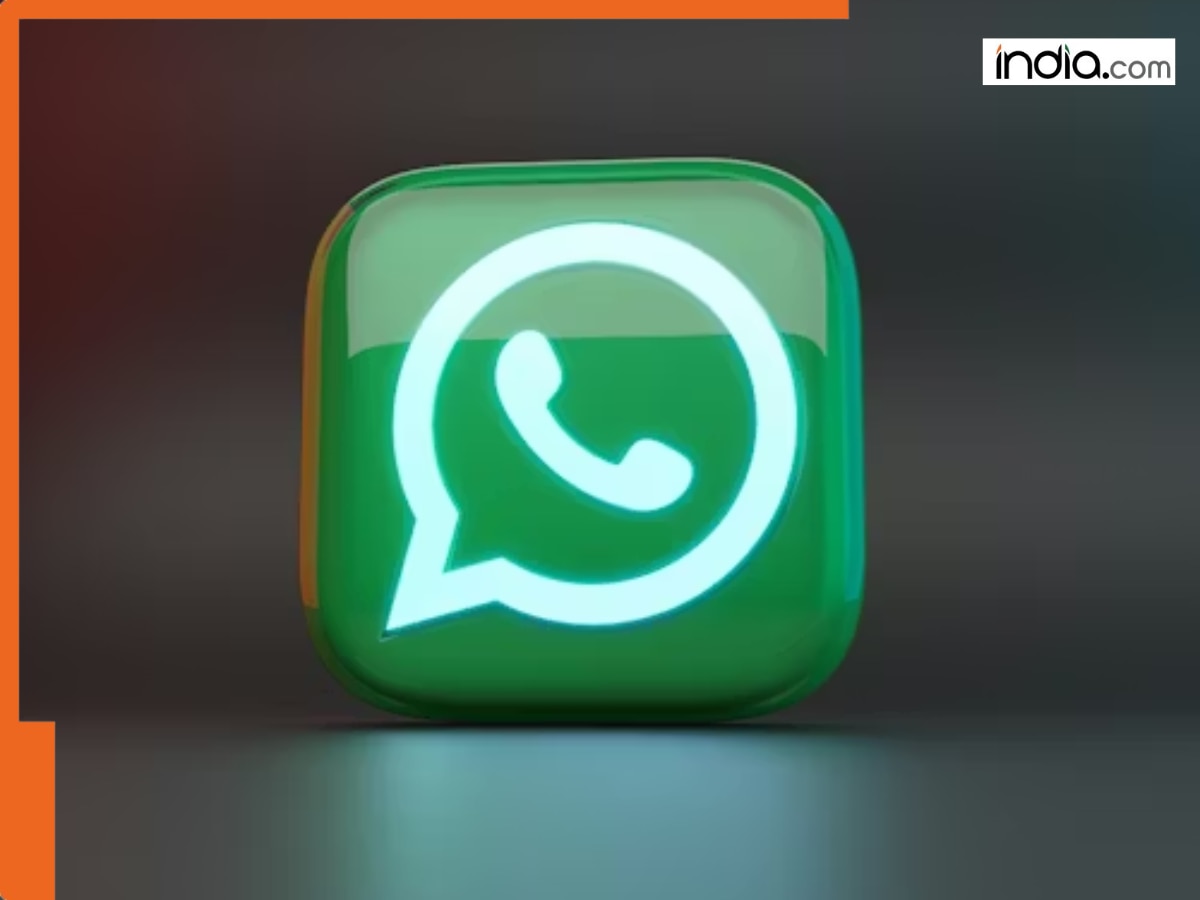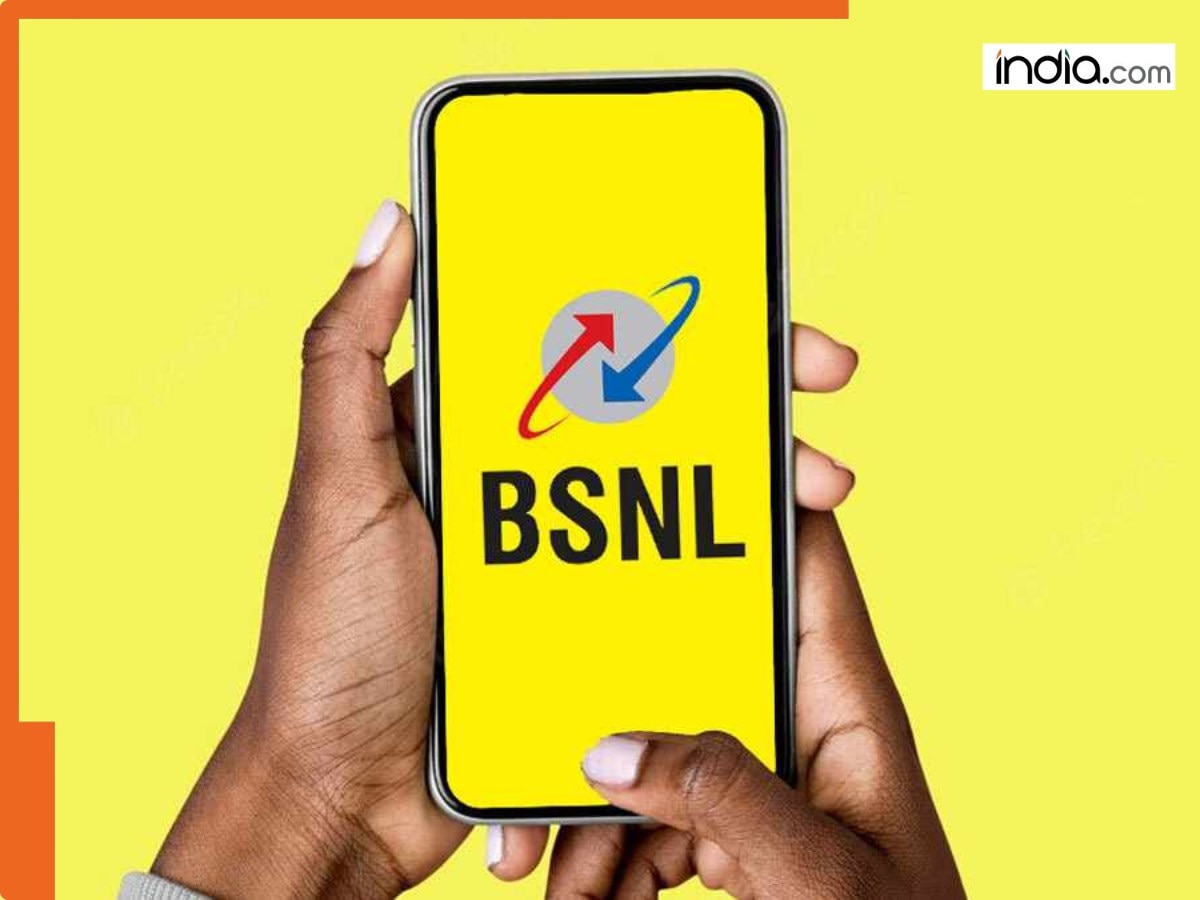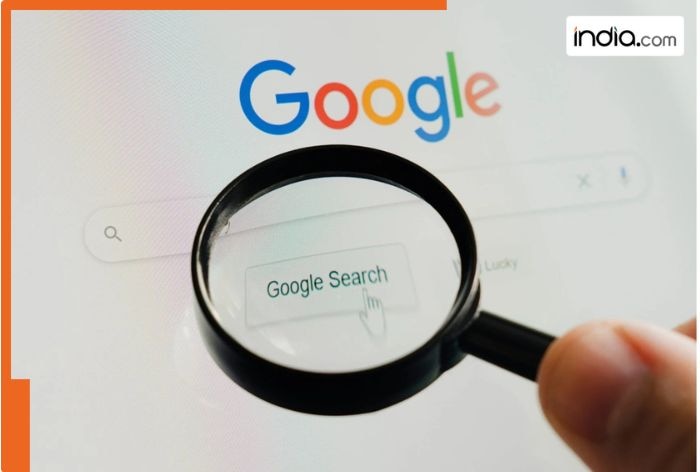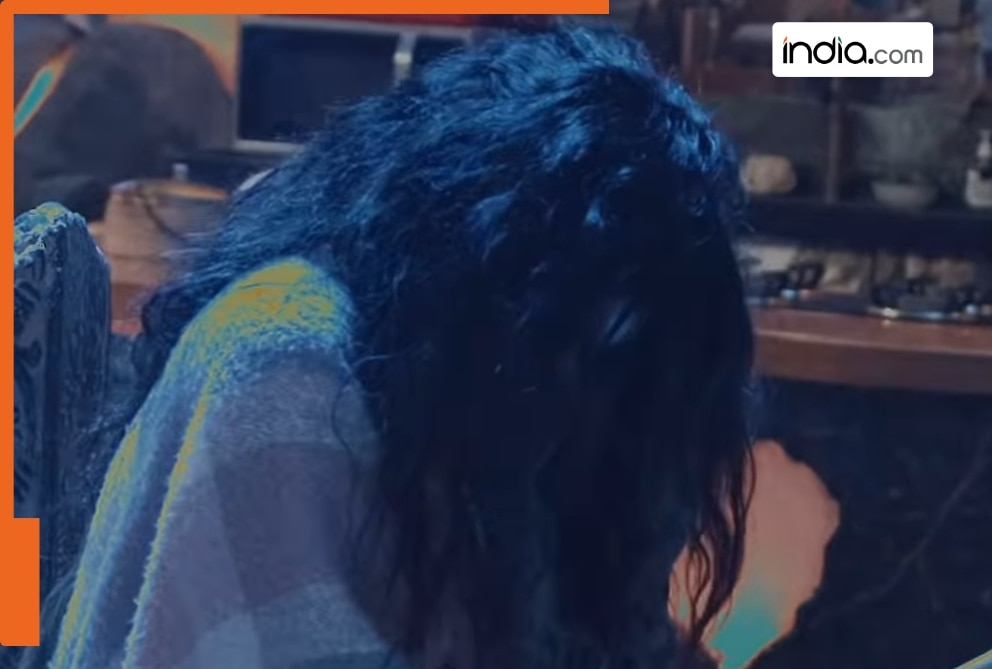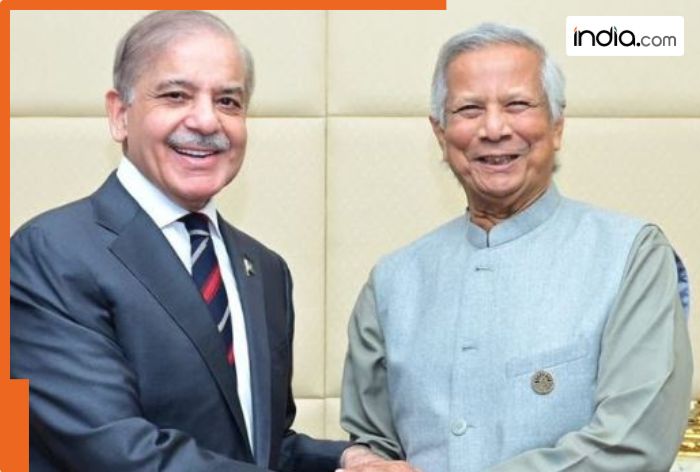Microsoft issues WARNING: Windows 10 support ending on…, Here’s how to download Windows 11 for free
Microsoft will soon stop sending updates for Windows 10. Users advised to upgrade to Windows 11.
Microsoft issues WARNING: Still using Windows 10 on your PCs and laptops? Microsoft has issued a warning for users who are still using Windows 10. It has requested users to move to Windows 11 if they still want to receive updates, as the company will soon stop sending updates for Windows 10 and earlier versions. The good part is, if your PC or laptop meets the necessary system requirements, you can upgrade to Windows 11 without paying a single penny. For computers that fail to meet the system requirements, Microsoft has suggested their users buy new devices. However, users can apply third-party tools to bypass the restrictions.
How To Check PC’s Compatibility?
It is worth noting that Windows 11 has very specific hardware requirements. The device should support TPM 2.0, must have Secure Boot enabled in the BIOS, and should have a supported processor. Older systems have TPM limitations and to check your PC’s compatibility, Microsoft provides the PC Health Check tool to determine if your PC qualifies. To download the PC Health Check tool visit the Microsoft page and go to the support page. Then run the app by clicking the Check Now button. The tool will tell whether us system is compatible or not
Highlights
- Microsoft will soon stop sending updates for Windows 10
- Users advised to upgrade to Windows 11.
- PCs meeting system requirements can upgrade for free.
- Use PC Health Check tool to confirm if your device supports Windows 11.
- Unsupported PCs can use Rufus tool to bypass TPM, Secure Boot restrictions.
How To Get Windows 11 Directly?
Several Windows 10 PCs can directly get the Windows 11 update through Windows Update. Go to your system’s Settings > Update & Security > Windows Update and select Check for updates.
How To Install On Unsupported PCs?
If your PC is not Windows 11 compatible, then the Rufus tool can bypass restrictions. Users have to prepare a Windows 11 ISO file. Then insert an 8GB USB, then run Rufus. Select the ISO file of Windows 11, select Standard Windows installation. Check the boxes to remove requirements for TPM, Secure Boot, and RAM. After all this, hit the Start button. Use the USB drive to install the latest Windows on your PC.
Windows 10 users can upgrade to Windows 11 without the need to buy a new device by following certain steps. They can choose to use either official methods or third-party tools to perform the upgrade while preserving their files and applications.
What's Your Reaction?